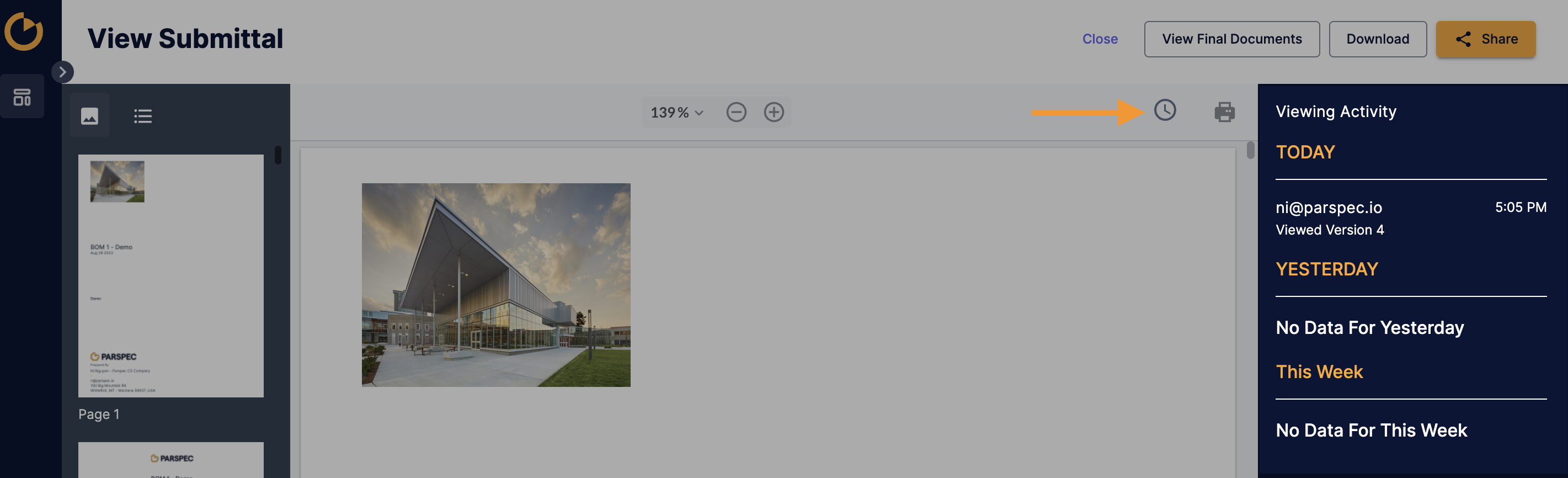Once you're ready to compile your submittal or O&M, you'll be able to customize and finalize your package with templates and displayed fields.
Step by Step
1. When you're ready to compile your submittal, within the datasheets tab, select "Create Document" and "Create Submittal". If you are creating an O&M package, select "Create O&M".

All non-hidden line items will appear in the Table of Contents of your package. To exclude any line items without attachments, click on the ![]() .
.
2. You are now in the Customize Screen to choose and design the templates for your package. You can toggle on and off certain pages and fields to display within the package. Select "Create Submittal" when done.
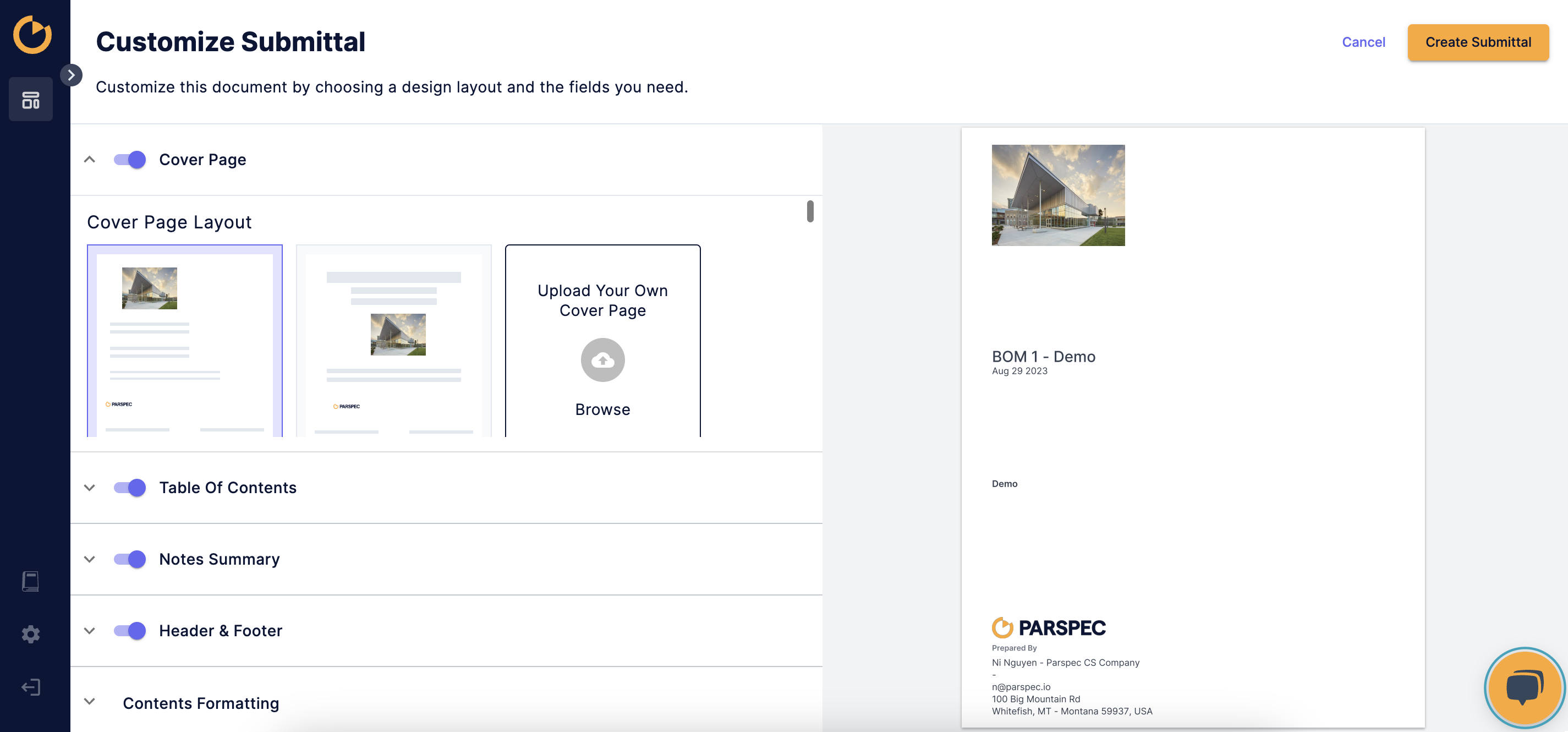
Learn more here about the Contents Formatting section.
3. You will land to the preview screen where you can "Download" the pacakge or "Share" the encrypted link.
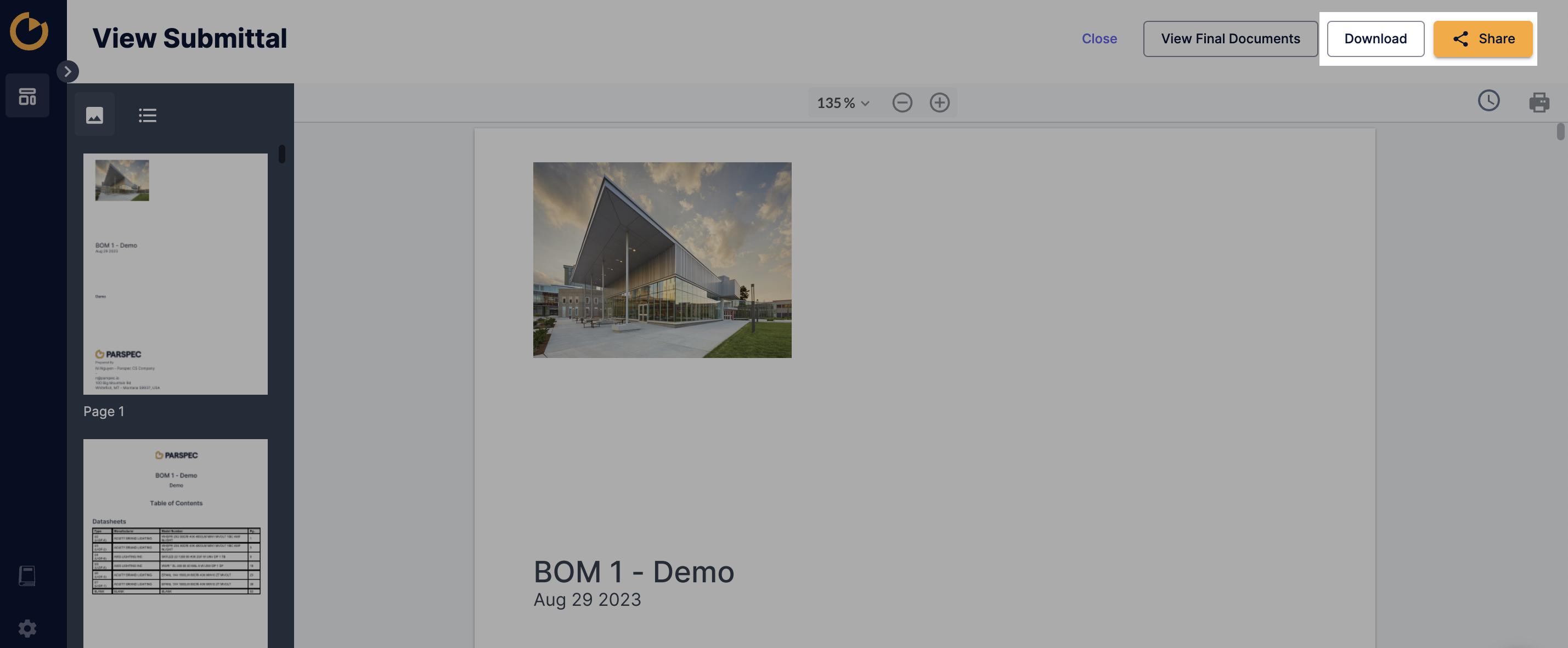
![]() The shareable link can be password protected, accessible to all users, or accessible only specific emails. Learn more on customizing the shared link here.
The shareable link can be password protected, accessible to all users, or accessible only specific emails. Learn more on customizing the shared link here.
Tips
![]() Primary and secondary logos can be added within your location settings to save time uploading a logo for each package. Admins can learn more here on setting up branding.
Primary and secondary logos can be added within your location settings to save time uploading a logo for each package. Admins can learn more here on setting up branding.
![]() Within the preview screen, you can view the activity of your shared link. If anyone has viewed or downloaded your package, you will be able to track that here.
Within the preview screen, you can view the activity of your shared link. If anyone has viewed or downloaded your package, you will be able to track that here.