Q: How do you hide or adjust pages on your datasheet?
A: Utilize the Adjust Pages 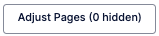 feature within the annotation screen and select/unselect pages you do/don't need. Watch the minute video here.
feature within the annotation screen and select/unselect pages you do/don't need. Watch the minute video here.
Q: How do you transfer over a document to multiple products in the BOM?
A: Utilize the Reuse Datasheet 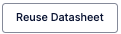 feature within the Datasheet tab to bring over the datasheet and the annotations to multiple products in the BOM. Learn more about the Reuse Documents feature here.
feature within the Datasheet tab to bring over the datasheet and the annotations to multiple products in the BOM. Learn more about the Reuse Documents feature here.
Q: How do you reorder the products within the BOM?
A: Rearrange the list of products by clicking on the respective checkboxes and hold/drag the 6 dots to reorder your list. Watch the minute video here.
Q: How to Delete a Project or BOM?
A: Only admins have access to delete a project or BOM. Users can reach out to their admin or support (live chat or support@parspec.io) to have the project or BOM deleted. Admins can delete by clicking the three vertical dots of the project within the dashboard. Learn more here on how to delete a project or BOM.
Q: How do you update a project or BOM name?
A: Updating a project or BOM name can be done within the project screen and clicking on Edit Details  . If there is an existing submittal or O&M package, you will want to update the name within the customize screen in the Cover Page and Header & Footer section. Watch the 2 minute video to update project and BOM name here.
. If there is an existing submittal or O&M package, you will want to update the name within the customize screen in the Cover Page and Header & Footer section. Watch the 2 minute video to update project and BOM name here.
Q: How do you add datasheets of products used in prior projects?
A: Utilize the Auto-Select 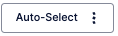 feature in the Datasheet tab to reference either your history, location history, or team history to bring over datasheets of products used in prior projects on Parspec. The datasheet and annotations will be brought over to your current job. Watch the minute video on how to auto-select previous datasheets.
feature in the Datasheet tab to reference either your history, location history, or team history to bring over datasheets of products used in prior projects on Parspec. The datasheet and annotations will be brought over to your current job. Watch the minute video on how to auto-select previous datasheets.
Q: How do you print a package?
A: Printing a package can be done by clicking the printer icon  on the preview screen after compiling your package. Watch the minute video on how to print your package here.
on the preview screen after compiling your package. Watch the minute video on how to print your package here.
Q: How do you add multiple datasheets to a product on Parspec?
A: There are two options. 1) In the Datasheets tab, duplicate that product's line item and add the second datasheet to the duplicated line. Or 2) In the Additional Documents tab, add the second datasheet to the other documents column. Watch the two minute video on these two options of adding multiple datasheets to a product.
Q: How often do you update your datasheets?
A: Every 7-14 days so that you get the latest datasheet. There will be a live indicator ![]() on the datasheet that will show you if it's current on the manufacturer's catalog. If you don't see the live tag, it means it's either obsolete or the datasheet was uploaded by a user.
on the datasheet that will show you if it's current on the manufacturer's catalog. If you don't see the live tag, it means it's either obsolete or the datasheet was uploaded by a user.
