Learn how to use the product finder to extract key attributes from a datasheet to find an alternate product.
Step by step
- Upload your list of products. You can refer to this article to upload your products.
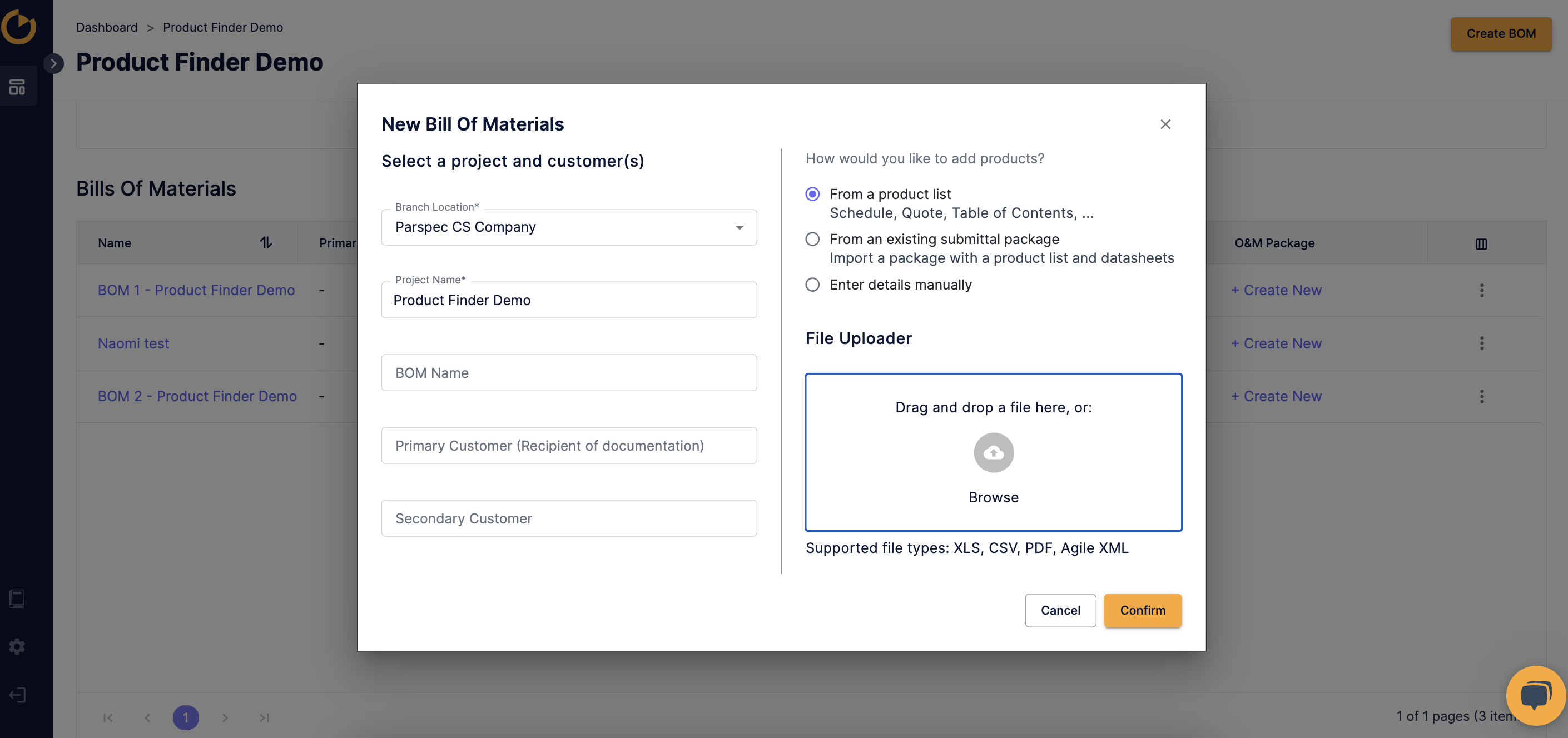
- In the Bill of Materials tab, click the specification dropdown on each line item to indicate the product specification. Click the magnifying glass to get into the product finder.
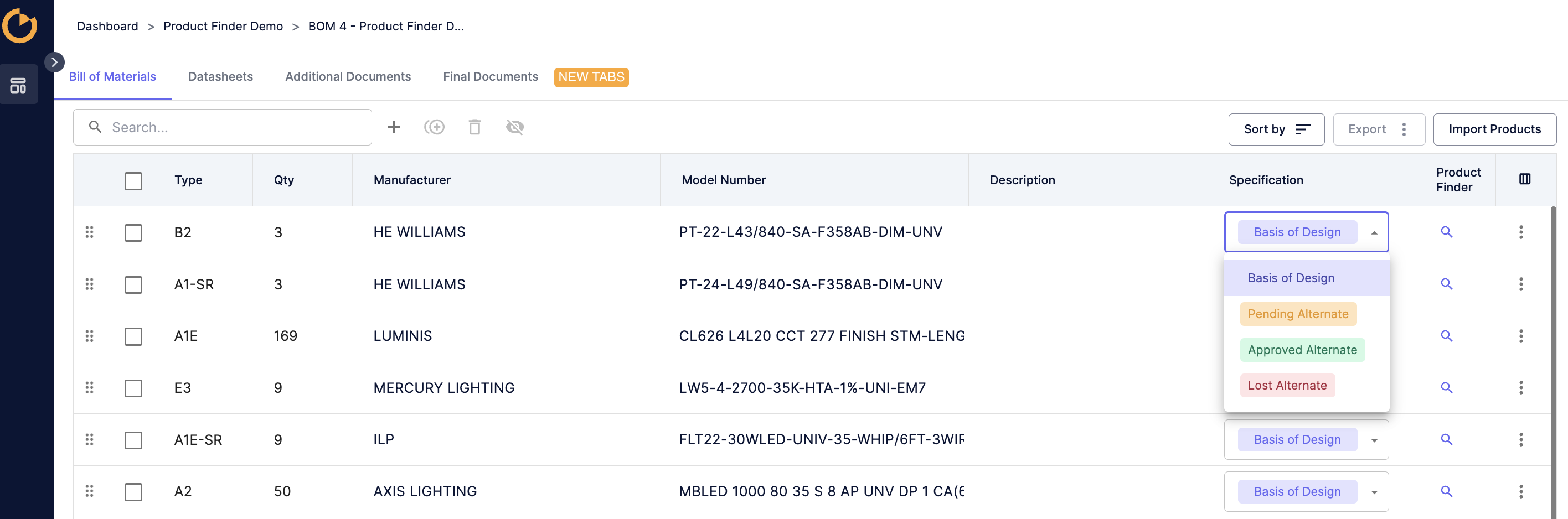
- Click "Select Source Datasheet" and select or upload the appropriate datasheet. The system will automatically extract and populate the attributes for you based on the datasheet selected.

- Add the "Acceptable Manufacturers" then review, modify, or add any other key attributes you require for the product. Click "Search Products" when done. You can refer to this article for best practices on attribute extractions.

- Results will have match indications (e.g. strong, medium, weak match). Select the "Sort by" dropdown to sort results by manufacturers or ranking. Select the appropriate product by clicking "Select" under the datasheet and "Confirm" when done.

- Key in the new product model number and description as necessary and click "Create Product" when done. The page will return to the Bill of Materials tab with the new line item.

![]() The default will be the alternate specification marked as Pending Alternate and to hide the line of origin. This can always be modified.
The default will be the alternate specification marked as Pending Alternate and to hide the line of origin. This can always be modified.
