After importing your BOM, you can begin to find or add datasheets within our database of 1500+ manufacturers and 1.5 million datasheets.
Step by Step
1. Within the Datasheets tab, click on the +Add button.

![]() The system will search against the manufacturer and series name.
The system will search against the manufacturer and series name.
2. Click "Select" under the appropriate datasheet and continue to annotations by clicking "Save & Annotate"

Tips
![]() If you can't find your datasheet, you can add your own by clicking +Add Datasheet.
If you can't find your datasheet, you can add your own by clicking +Add Datasheet.
- Add a link to a file: paste the URL of the datasheet you found on the web
- Upload a file: browse and upload the datasheet saved within your desktop
- Add a blank page: bring in a blank page as a placeholder
- Reuse from another product in this BOM: bring over a datasheet connected to another product within this BOM.
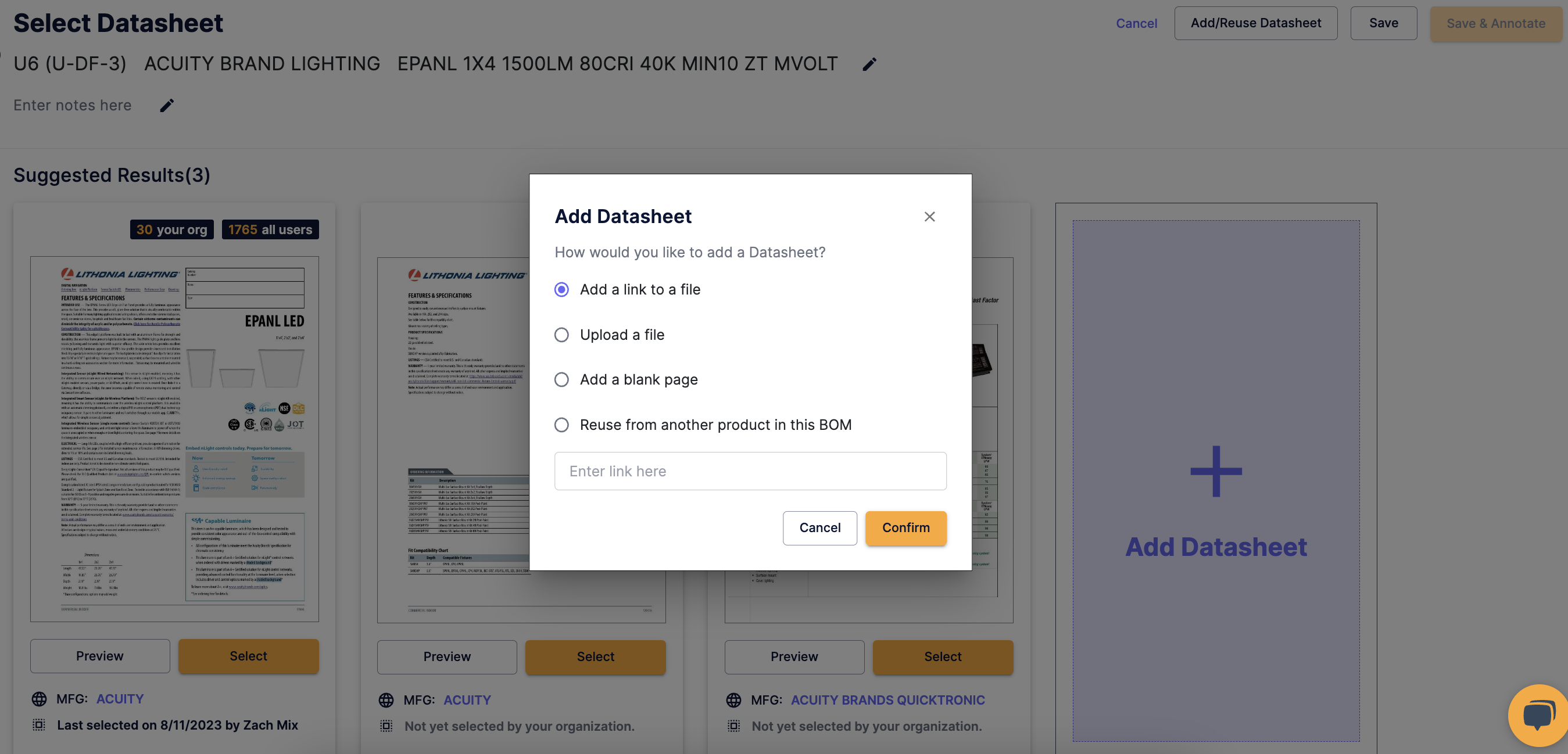
![]() If you need to see the details, Hover over the datasheet to get a zoomed view or click "Preview" to view the full datasheet.
If you need to see the details, Hover over the datasheet to get a zoomed view or click "Preview" to view the full datasheet.

![]() The
The![]() tags are indications that this is datasheet is the most up to date sheet on the manufacturer's website.
tags are indications that this is datasheet is the most up to date sheet on the manufacturer's website.
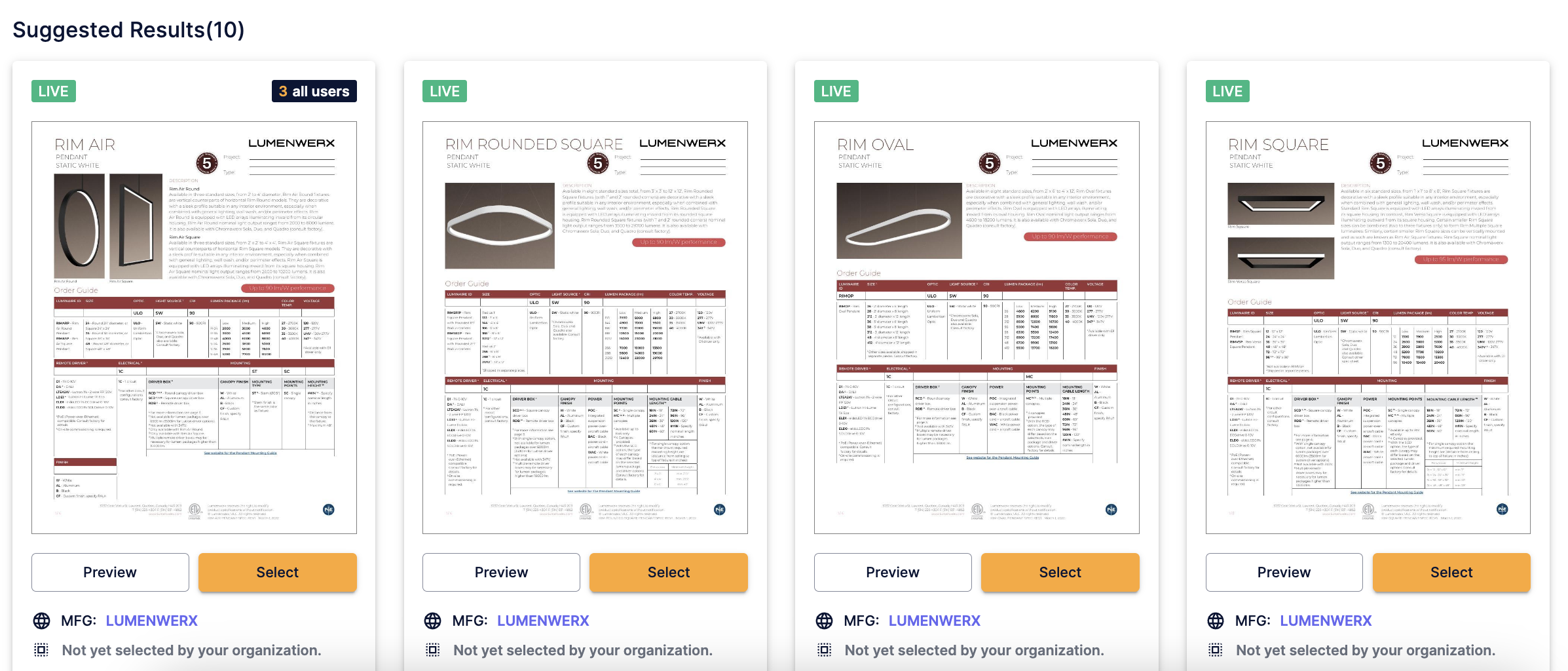
-
- Example: For this Lightology product, you want to make sure the model number is at the beginning of the query when it searches and not any notes. Instead of searching for GLASS UP DOWN WALL SCONCE - ICW1009392 you should put ICW1009392 - GLASS UP DOWN WALL SCONCE.
- Use the Notes column for notes and remove what you can from the Model Number field
- Example: Using the same example here, enter ICW1009392 into the Model number field and paste the GLASS UP DOWN WALL SCONCE into the Notes field. This will ensure the best results!
