Learn how to connect your Outlook email to Parspec so you can send out your documents directly from Parspec.
Our Microsoft email integration allows you to seamlessly send quotes, submittals, or O&Ms directly from Parspec using your company’s email tenant. By connecting your Microsoft account within Parspec, you can maintain brand consistency and ensure all communications are sent from your official email address, improving both security and professionalism. This integration streamlines your workflow, eliminating the need to switch between platforms, so you can manage and send documents effortlessly within Parspec.- Watch the 3 Minute Video
- Link your Outlook Email to Parspec
- Email your Documents Directly on Parspec
Link Your Outlook Email to Parspec
- Head to your Settings and under My Profile, scroll to Email Preferences. Click Connect and follow the prompts to sign into Outlook.
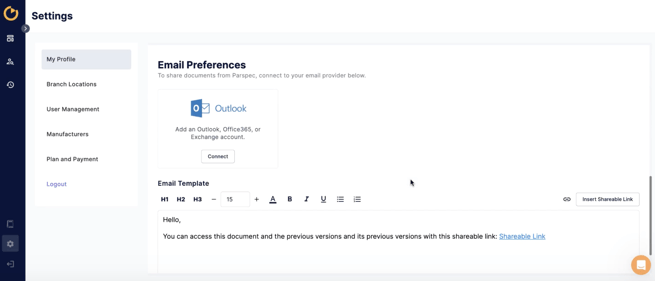
- Customize your email body template
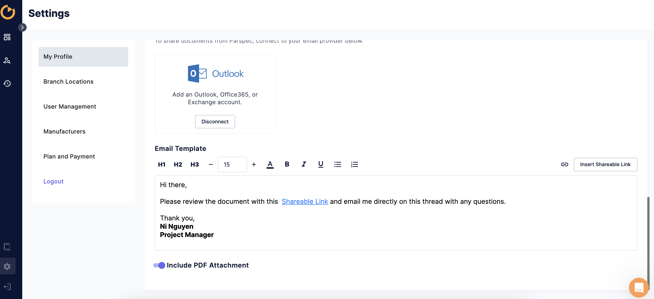
Note: You may need to have your IT admin approve this connection in the Entra admin portal. Please reach out to your IT team to ensure the necessary permissions are granted for successful integration.
Email your Documents Directly on Parspec
- Once you've generated your document and land on the preview screen, you can click Share > Share via Email
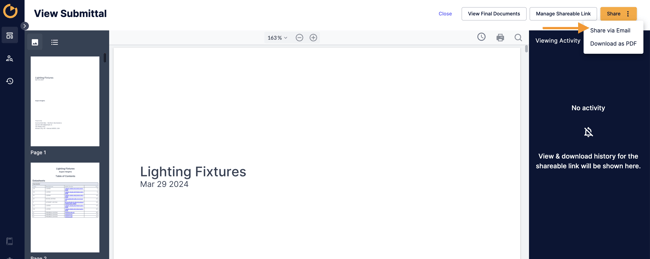
- An email pop up will appear for you to review and personalize if needed. Click Send Email when you're ready to send.
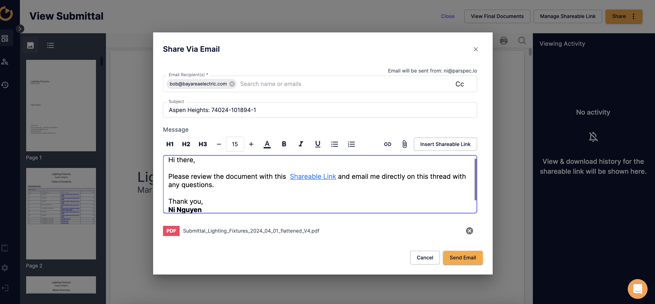
- You can also send your document via email within the Final Documents tab. Click on Share > Share via Email on that specific version.
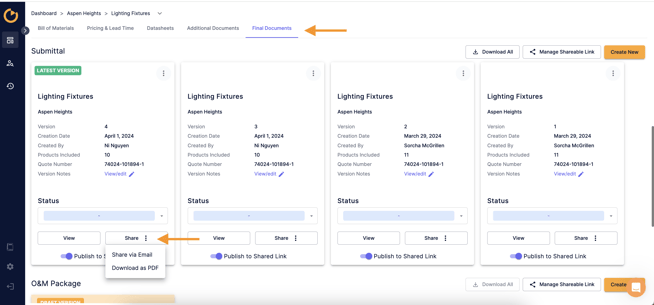
Note: Shareable links on an email will link to all toggled on "Publish to Shared Link" versions.
